Today we're releasing FilmLab 2.1 for Mac and Windows. This release includes a major update to our technology for processing color negative film, which gives noticeably better looking colors for most images.
Here's an example of the improved results in FilmLab 2.1. The left-side image below was processed with FilmLab 2.0. It's a usable color image, but it has a blue tint which can't easily be corrected through color balancing. The color temperature of highlights and shadows is also off. Direct sunlight should have a warmer tone, and shadows should be cooler, but the opposite seems to be happening here.
The right-side image was converted with FilmLab 2.1. The blue cast is gone, colors have better separation, and skin tones are more accurate. Highlights look warm and shadows look cool. It's clearly a better conversion, and it looks more like a film image should.


Fun bit of film trivia: the above photo was taken with a Konica Hexar AF, and you can tell that just from looking at the scan! The giveaway is the little triangular cutout on the right side.
Here's a second, more subtle example. This photo was taken on film under artificial light. Compared to the FilmLab 2.0 conversion, the FilmLab 2.1 conversion cleans up the orange color cast, increases contrast, improves skin tones, and more accurately renders the hair as dark brown instead of mid-tone orange.


These are just two examples, but we've seen similar improvements on almost all our test images. We encourage you to install FilmLab 2.1, give it a try on your own photos, and let us know what you think!
So what accounts for these improvements in color rendering? We made a big technical breakthrough in the process simulation system that handles color conversion in FilmLab. If you're curious about the details, read on.
Process simulation
Our goal with FilmLab is to produce digital conversions that look just like darkroom prints created with light and chemistry. To do that, we use an approach we call Process Simulation: we create a detailed digital simulation of a real-world photographic process.
In the case of color negative film, we're simulating the RA-4 process used to make color prints in a darkroom. In the RA-4 process, an enlarger shines light through a negative onto a sheet of color photographic paper. In the path of the light are color filters which are used to adjust color balance. The paper has three layers which respond to red, green, and blue light, and after processing in chemistry, produce cyan, magenta, and yellow dyes. The result is a color print on paper.
To do color negative conversion in FilmLab, we simulate all parts of that process using software. We start with mathematical models of the light source, the film, the filters, and the photographic paper with its three color-sensitive layers and three types of dye. Then our software simulates the way those materials interact during each step of the process. The result is a virtual "print": a digital image that shows what the paper print would look like.
Understanding input colors
There's just one problem with this technique, which we've been struggling with for some time. When you take a photograph of a negative, the camera doesn't record complete information about all the frequencies of light coming through the film. Instead, it saves an RGB value for each pixel, which is just enough information to convey how a human eye would perceive the combination of film and backlight. Unfortunately, there's not always a straightforward 1:1 mapping between human color perception and photographic materials. Two colors that look exactly the same to the human eye could actually be made up a different combinations of the visible (and invisible) spectrum, and create different responses in photographic paper.
In FilmLab 2.0, we tried to ignore some of this complexity by using a simple linear mathematical model. But as shown in the examples above, this wasn't good enough to give accurate results. So for FilmLab 2.1, we did a lot of research and experimentation to figure out how to go beyond the RGB values for each pixel. Eventually, we discovered that by analyzing the whole image and comparing it to what we know about film stock materials and light sources, we could take the original 3 RGB values for each pixel and estimate a detailed spectral sample with 44 values. In other words, we're able to fill in a lot of missing information to get a higher-quality input. The result is a more accurate simulation, and more accurate output.
Once we got that working, the next challenge was to make it run fast enough. We're dealing with almost 15x as much information about each color in the image, so that means the computer running FilmLab has to do a lot more work. We've put a lot of time into optimizing our code for this release, and in most places FilmLab 2.1 is just as fast as FilmLab 2.0. However, you may notice the occasionally slowdown. We have more optimizations planned that will continue to improve speed in future releases.
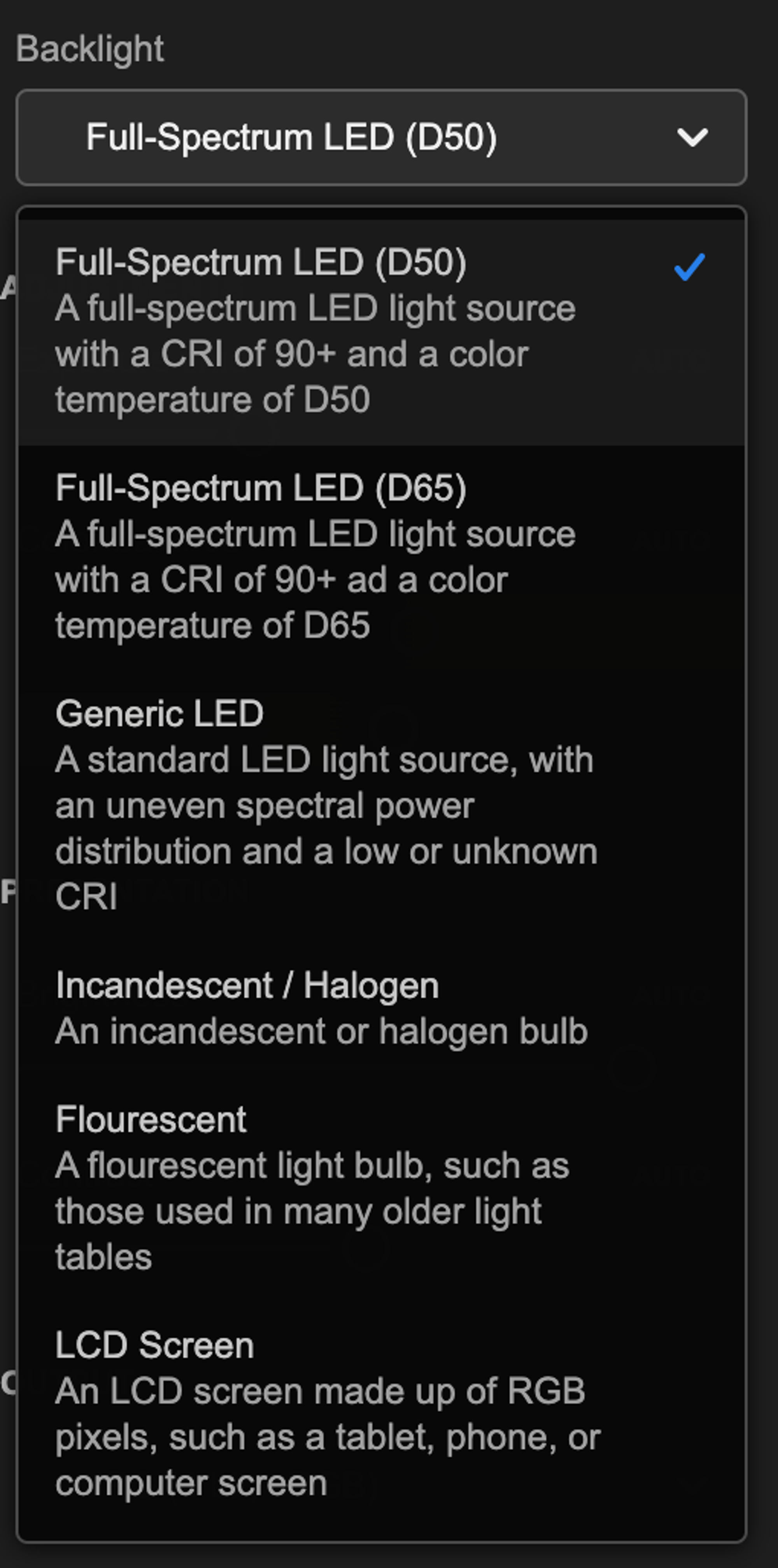
As a user, you can help FilmLab accurately calculate the true colors of your film using the new "Calibration" section in the sidebar. For now, there's currently one option, "Backlight", which lets you tell FilmLab what kind of light source you're using. Changing this value isn't required, but for the most accurate results you should set it to match your backlight type. In particular, this makes a noticeable difference when you're using an LCD screen like an iPad or phone as your backlight. Light from LCD screens has sharp peaks at the RGB values, which can tend to give an unnatural saturation boost to certain colors, but FilmLab is now able to compensate for this if you give it a hint about the kind of light source you're using.
In the coming weeks, we'll be releasing updates to our iOS and Android mobile apps that bring this same process simulation technology to mobile. Going forward, we plan to give users access to addional Process Simulations based on traditional darkroom techniques. And we'll adding more advanced calibration options for users who want to go the extra mile and really dial in their scanning system for maximum accuracy. Thanks for reading this far, and we hope you get great results converting your color negatives in FilmLab 2.1!